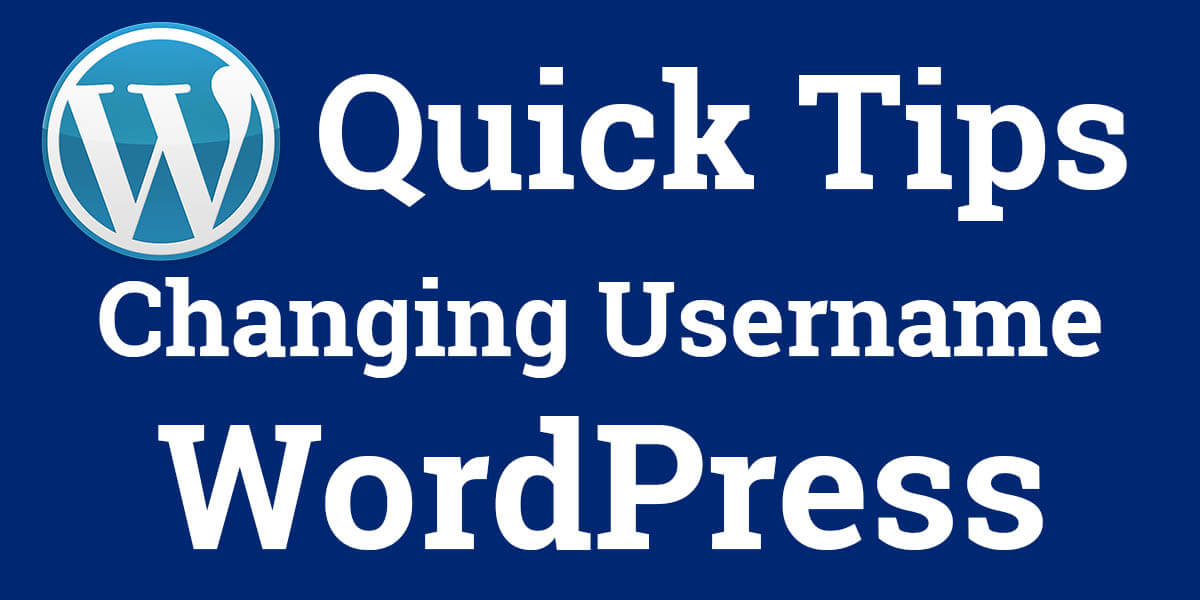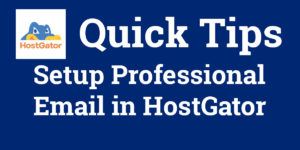Change Your WordPress Username
If you are looking for a way to change your username in WordPress but find that when you try you get the message that a username cannot be changed, there is a quick solution.
From your WordPress dashboard, head to users then add new. Enter the new username that you want to use and enter an email address, first and last name and website if you wish to add that also.
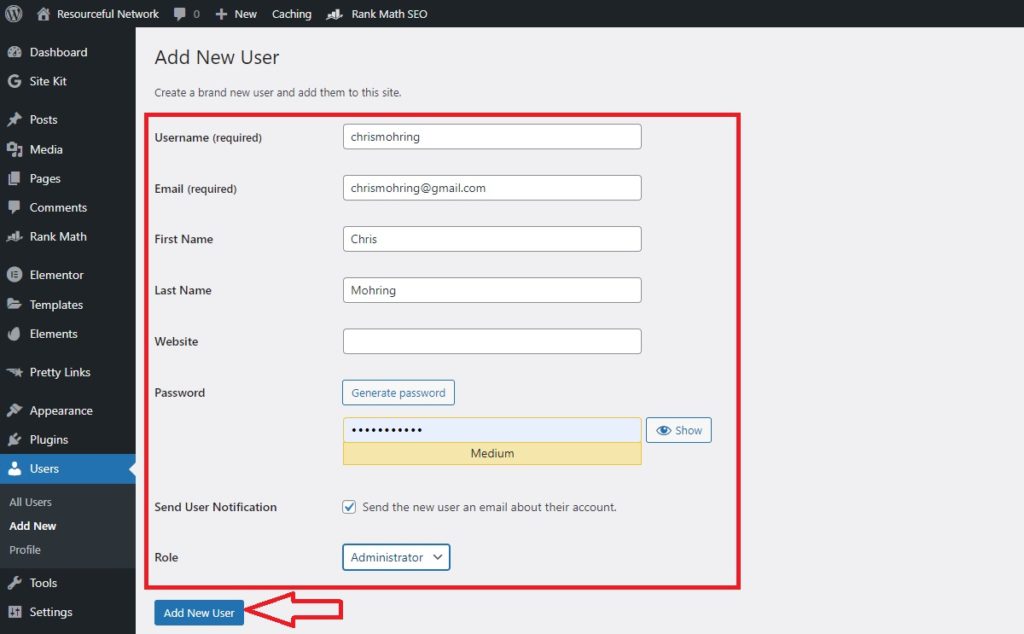
Enter a password and change your role to the appropriate setting.
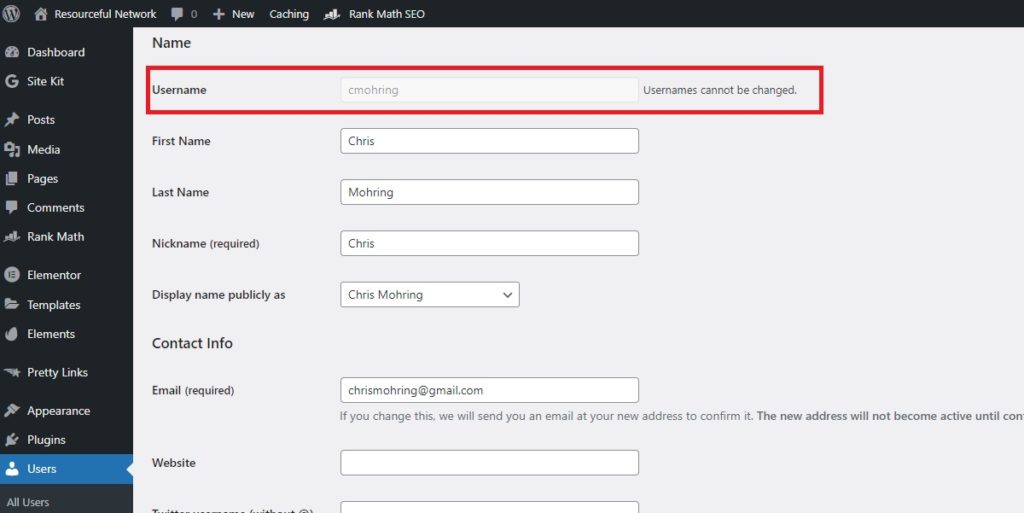
*If you are trying to use the same email address, it won’t let you. If you are using a gmail account the workaround is to just add +wordpress. Example – yourname@gmail.com change to yourname+wordpress@gmail.com. It will still go to yourname@gmail.com.
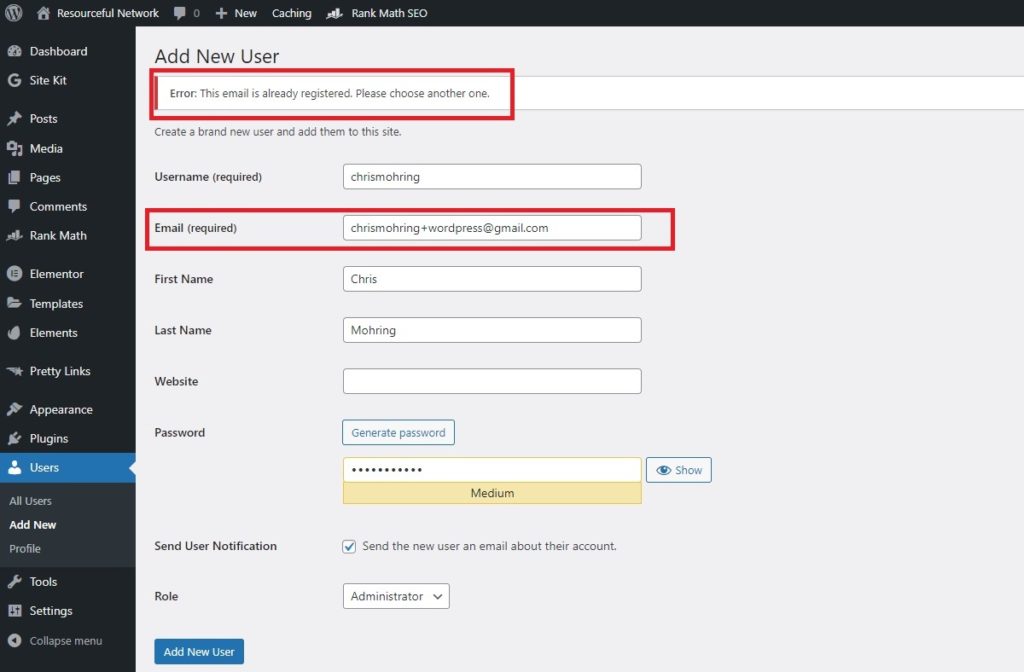
After you have completed this step, log out of WordPress and then log back in with your new username.
Go to your original username and click delete. You will then be asked what you want to do with the content created by the original username. Select attribute all content to your new username and then click confirm deletion.
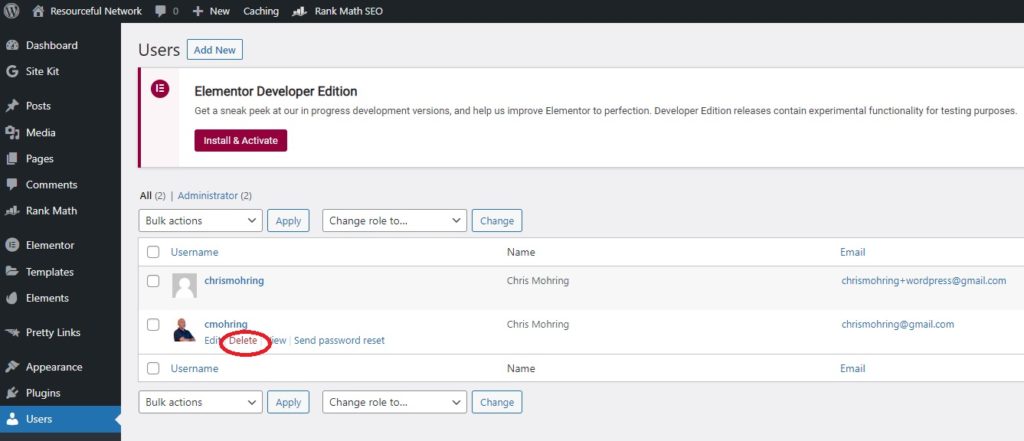
You can now go back to your new username and change your email address from yourname+wordpress@gmail.com to yourname@gmail.com. You will be sent an email to confirm this change. This step must be completed and you are all set with your new WordPress username!
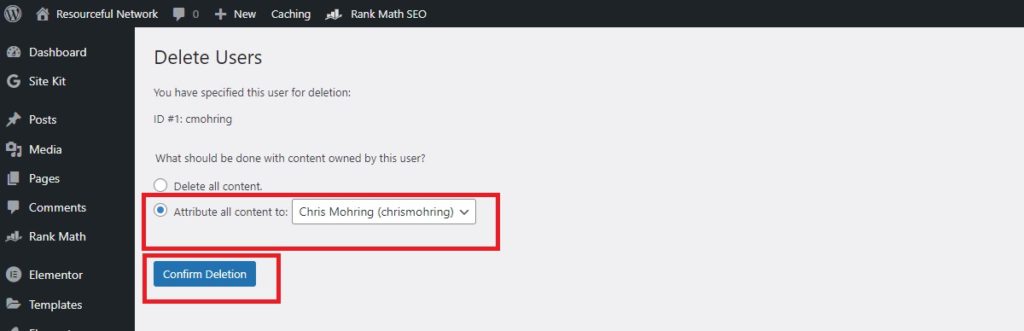
Hopefully this tutorial helped you change your username in WordPress. If you would like to receive our latest tips, consider subscribing to our weekly newsletter below 🙂